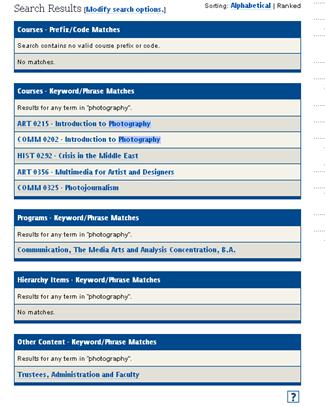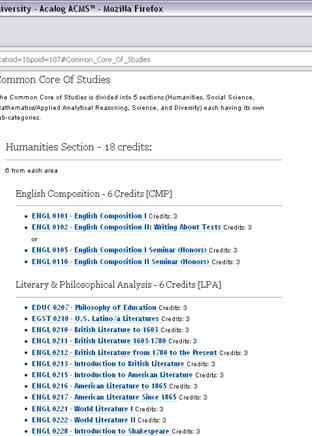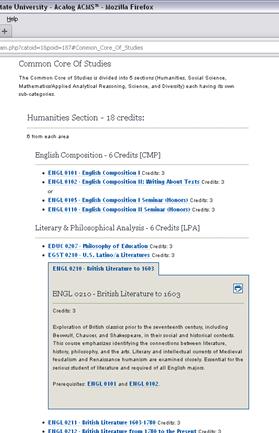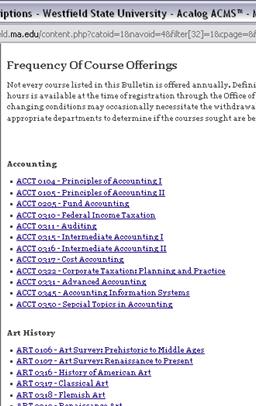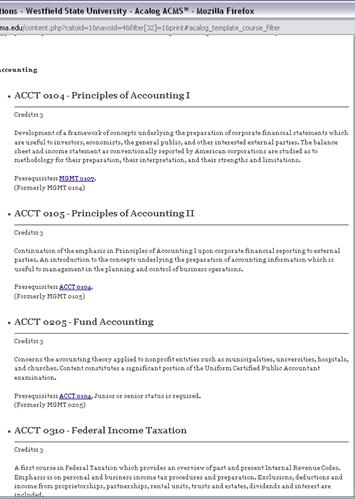Westfield State University
Online Catalog Content Management
Tips and Short-cuts
http://catalog.westfield.ma.edu/
“Landing Page” and Simple Navigation
All pages are organized into three parts: 1) Drop down menu to toggle between catalogs, 2) navigation links (think of this has your table of contents and 3) content.
 |
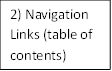
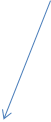
![]()

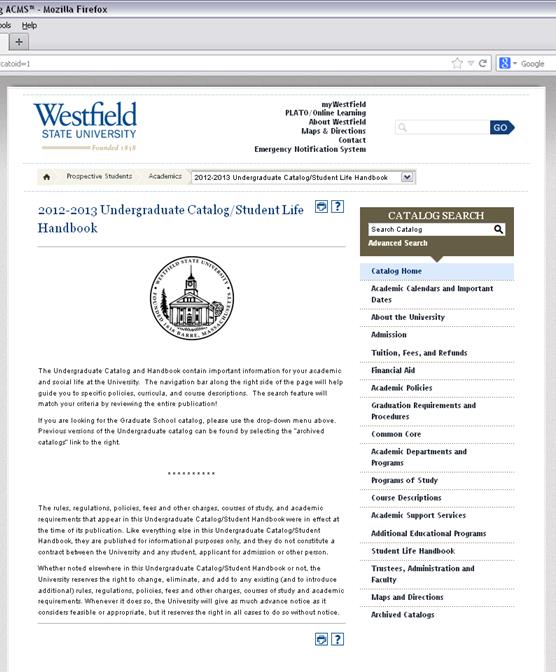
If you select one of the right-side navigations, you will see additional links to specific content.
For example, if I select Academic Polies, I have hyper-links to specific material listed on this page.
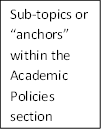
![]()
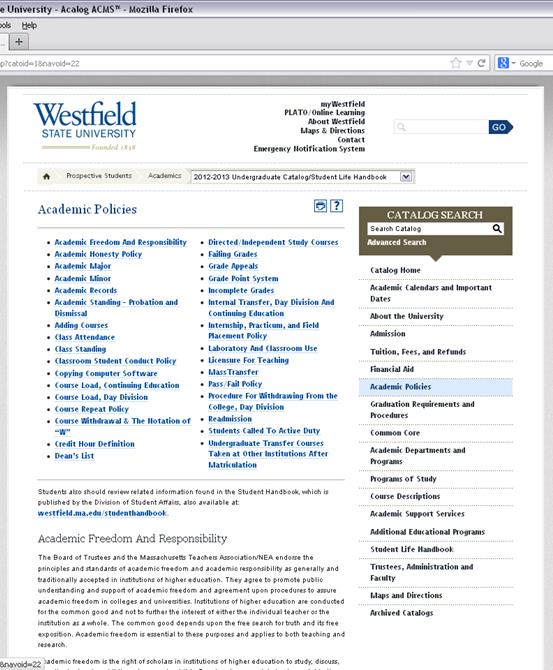
Once you select an “anchor” or hyper-link, you will jump to that section. For example if we select MassTrasnfer, I am automatically brought to that section of the page.
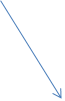
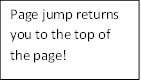
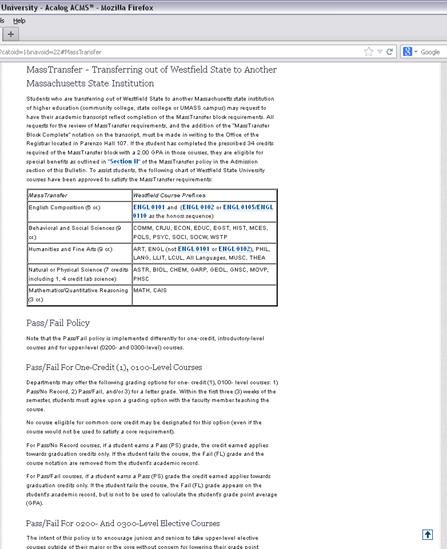
If you need to return to the top of the page, no need to scroll with the mouse or scroll-bars, use the “page jump” icon in the lower right-hand corner! Clicking this option will automatically return you to the top of the page.
Academic Departments Filter Pages
Some pages are “filters,” meaning they automatically contain several pieces of information. For example, the “Academic Departments and Program” page will have three pieces of information for each department as defined by the University: 1) departmental information (think of this as the opening narrative attached to each department in our current print version) 2) program attached to that department and 3) courses attached to that department.
![]()


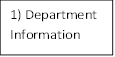
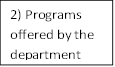
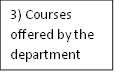
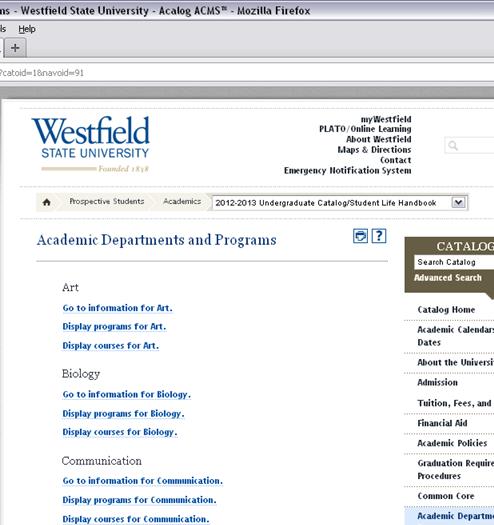
If you click on the “display programs” or “display courses” link, the items expand to list the specific details.

The same information is automatically displayed in the expanded format if I selected the first “go to information” link under any department name.
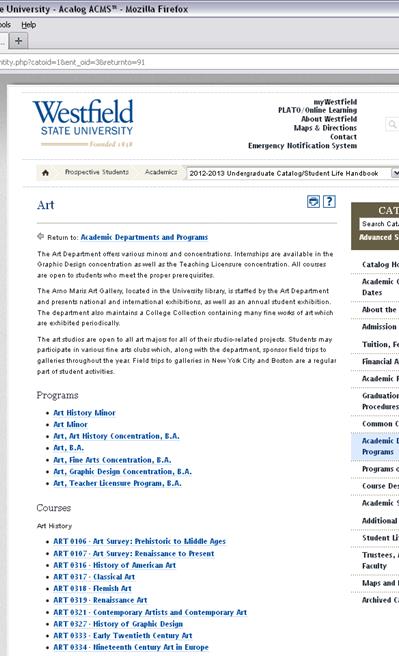
The Programs of Study link/filer is a quicker short-cut to specific programs organized by type (BA, BS, etc….concluding with minors). This filter does not include links to the departmental information or the course descriptions.
Courses
Throughout the electronic document, anytime a course is listed you will notice it is in blue and underlined. This allows you to click the link and a course description will appear….simply click the course again to make the course disappear.
|
|
|
Course Description Filer Page
The course descriptions navigation link will allow you to search for courses by prefix.
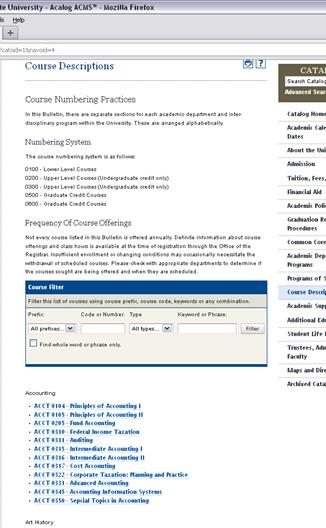
This is the only page that will allow you to expand all the course descriptions when you go to print the page.
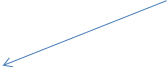
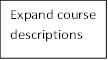
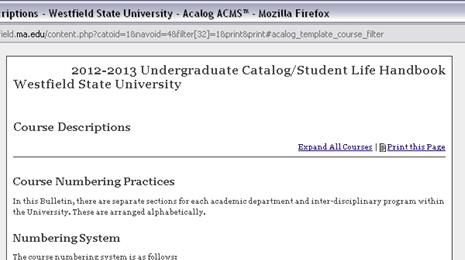
|
Simple print |
Expanded print |
|
|
|
Printing
Any page can be printed simply by selecting the print icon found under the drop-down menu
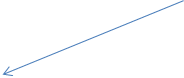
![]()
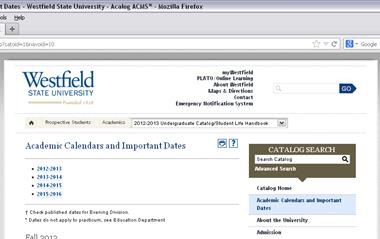
Archived Catalogs
The archived navigation link will have previous year in PDF format and subsequent years in the same software as the 2012-13 and 2013-14.
Searching
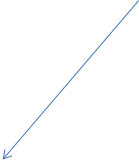 The entire contents of
the online catalog is searchable by entering full or partial key words in the
search box.
The entire contents of
the online catalog is searchable by entering full or partial key words in the
search box.
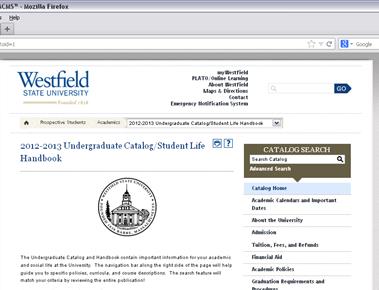
The results are organized by the location of the key words within the software. Searching on “photography” returns results found in course titles and descriptions and academic programs.